Types of Pay Items
Pay items are separated into eleven different categories. Each category
causes the pay item to behave differently, for example a pay item in the
payment category will increase an employee's income, while in the deduction
category it will decrease income. The following categories are available:
- Reimburse Pay Items
- Taxation Pay Items
- Termination Pay Items
- Reserved Pay Items
- Payment Pay Items
- Deduction Pay Items
- Leave Accrual Pay Item
- Leave Non Accrual Pay Items
- Leave Cashout
- Non Cash Pay Items
- Super Employee Pay Items
- Super Employer Pay Items
![]() Any pay item settings which are greyed out have been either used in a pay item file or are not available to that pay item.
Any pay item settings which are greyed out have been either used in a pay item file or are not available to that pay item.
Adding a New Pay Item:
- In Navigator select Company Definitions > Pay Items.

- Select the type of pay item you want to add.
- Click on the Add New button.

- Complete the Details information as required for the pay item type - these are each described next.
- Complete the information on the additional tabs, as necessary.
Reimburse Pay Items:
Payments made to an employee as a repayment for an expense incurred can be stored here. These items are never taxable as they are direct reimbursements for an expense incurred. Examples could be parking fees, air fares, taxi charges and so on. Reimbursement pay items are not included in STP2 Pay/Update Events
| Field | Explanation |
|---|---|
| Details | |
| Pay Item | The code is a unique three character code which will distinguish this entry from all other pay items. You may use any value from 0-9 or A-Z. |
| Description | The description will identify the item throughout the system, in the employee file, payrun entry and reports. You can enter up to 35 characters in this field. |
| Pay Factor | The factor allows you to add weighting to a pay item. The employee's default rate is multiplied by the pay factor to calculate a dollar amount. |
| SGC Super Factor | This is used to apply any weighting to any superannuation calculated on this payment. In the majority of cases, this will be the same as pay factor, or 0 (zero, meaning not applicable). |
| Unit of Measure | The type of unit in which the item is measured. For example a one off taxi expense would be measured as Each. |
| Payrun/Statistics Breakdown | Not required. Set to Do Not Include. |
| GST Percentage | Specify the GST percentage rate to be applied to this pay item. |
| Definitions | |
| Reserved Type | N/A |
| Taxable | N/A |
| Equivalence Item | This is not required for expenses being reimbursed. |
| Accrue | |
| Leave | N/A |
| Super | Only select this option if you want the SGC to be calculated on the amount of the expense. This is not required for expenses being reimbursed. |
| RDO | N/A |
| General Ledger | If you use the general ledger function, click the General Ledger tab and enter the general ledger prefix for this Reimburse pay item. |
Taxation Pay Items:
This section contains three reserved items, used to deduct any taxation amounts over and above the reserved automatic withholding tax pay item:
- X01 - Manual Tax $ Based can be used to make manual tax adjustments in the payrun
- X02 - Additional tax $ based can be used where an employee wishes to make ongoing extra payments for example to cover an anticipated tax debt.
- ZBT - Automatic Backpay/Commission/bonus Tax is used to calculate tax on any backpay calculations processed in the system or any commissions and bonuses paid using the Tax as backpay, commission, bonus option against the payment pay item
| Field | Explanation |
|---|---|
| Details | |
| Pay Item | The code is a unique three character code which will distinguish this entry from all other pay items. You may use any value from 0-9 or A-Z. |
| Description | The description will identify the item throughout the system, in the employee file, payrun entry and reports. You can enter up to 35 characters in this field. |
| Pay Factor | The factor allows you to add weighting to a pay item. The employee's default rate is multiplied by the factor to calculate a dollar amount. |
| SGC Super Factor | Set to 0.0000. |
| Unit of Measure | The type of unit in which the item is measured. As tax is a dollar amount the unit of measure will be Each |
| Payrun/Statistics Breakdown | Not required. Set to Do Not Include. |
| Definitions | |
| Percentage | This will not apply to X01, X02 or ZBT. If the employee wishes to contribute an extra percentage to tax, create a new pay item. |
| Reserved Type | X01, X02 ans ZBT are reserved, indicating that they have been created by the system rather than by a user. This setting will be blank for any new items created in this category and cannot be ticked. |
| Equivalence Item | his is not required for taxation pay items. |
| Accrue | |
| Leave | N/A |
| Super | Not required |
| RDO | N/A |
| Fixed Rates | For further information see Fixed Rate Pay Items |
| General Ledger | If you use the general ledger function, click the General Ledger tab and enter the general ledger prefix for this Taxation pay item. |
Termination Pay Items:
These pay items are required to process a termination payment for an employee. The pay item "TPE Lump Sum E" is used in backpay calculations, and the remaining 7 items cover all possible termination payments as defined by the ATO. You will never need to create additional termination pay items.
| Field | Explanation |
|---|---|
| Details | |
| Pay Item | This field is system generated and cannot be changed. |
| Description | This field is system generated and cannot be changed. |
| Pay Factor | This field should stay as 1.000. It is NOT RECOMMENDED you change this field. |
| SGC Super Factor | Set to 0.0000 |
| Unit of Measure | This field is system generated and cannot be changed. |
| Payrun/Statistics Breakdown | Not required. Set to Do Not Include. |
| Definitions | |
| Taxable | This will be ticked for all termination payments except Lump Sum D (the tax free portion of termination in cases of redundancy or approved early retirement). |
| Reserved Type | All termination payments are reserved, which indicates that the pay item has been created by the system rather than by a user. |
| Accrue | |
| Leave | N/A |
| Super | N/A |
| RDO | N/A |
| General Ledger | If you use the general ledger function, click the General Ledger tab and enter the general ledger prefix for this Termination pay item. |
Reserved Pay Items
These pay items are reserved for internal use in payroll
processing. You cannot add new items in this category, though you can
edit general ledger codes and bank accounts (for payments to third parties). Examples include Withholding Tax, Net Pay
and GST. Reserved pay items cannot be deleted.
| Field | Explanation |
|---|---|
| Details | |
| Pay Item | This field is system generated and cannot be changed. |
| Description | This field is system generated and cannot be changed. |
| Pay Factor | This field is system generated and cannot be changed. |
| SGC Super Factor | This field is system generated and cannot be changed. |
| Unit of Measure | This field is system generated and cannot be changed. |
| Payrun/Statistics Breakdown | Not required. Set to Do Not Include. |
| Definitions | |
| Reserved Type | This will be selected for all items in this category, and indicates that the pay item has been created by the system rather than by a user. |
| Taxable | N/A |
| Percentage | N/A |
| Reduce Ordinary Time | N/A |
| Accrue | |
| Leave | N/A |
| Super | N/A |
| RDO | N/A |
| Account Details | Enter bank account details of the third party recipient (e.g. state revenue office), if you wish to remit these payments via the electronic remittance function. Bank account details for the ATO have been entered by Ready Payand should never need to be modified. |
| General Ledger | If you use the general ledger function, click the General Ledger tab and enter the general ledger prefix for this Reserved pay item. |
Payment Pay Items:
This category contains any payments (gross or net) which will be made to employees, except non-cash, leave or non-accrued leave pay items.
Examples of payment pay items include ordinary time,
overtime, allowances or shift loading. A system-defined pay item for "ZBK Automatic Backpay" is also included.
| Field | Explanation |
|---|---|
| Details | |
| Pay Item | The code is a unique three character code which will distinguish this entry from all other pay items. You may use any value from 0-9 or A-Z. |
| Description | The description will identify the item throughout the system, in the employee file, payrun entry and reports. You can enter up to 35 characters in this field. |
|
Pay Factor |
The factor allows you to add weighting to a pay item. The employee's default rate is multiplied by the factor to calculate a dollar amount. |
| SGC Super Factor | This is used to apply any weighting to any superannuation calculated on this payment. In the majority of cases, this will be the same as pay factoror 0 (zero, meaning not applicable). |
| Unit of Measure | The type of unit in which the item is measured. For example ordinary time would usually be in hours, meal allowance would be each and kilometre allowance would be kms. |
| Payrun/Statistics Breakdown | This option is used to classify your pay items into various categories for use in the departmental statistics report (found in Report Explorer > System Reports > Historical > Costing Reports). It is also used to show the breakdown of the total hours paid to an employee in the payrun. |
| Accrue | |
| Leave |
Select if the employee will accrue leave on this pay item. Generally this would need to be active only for payments which are part of 'core' hours, such as ordinary time and public holidays. When setting a Pay Item to "Accrue Leave" the system will automatically switch on accruals for annual, personal and long service leave. |
| Super | Select if this item is to be included in eligible earnings for SGC superannuation contributions. All payments which are part of 'ordinary time earnings' should be ticked (contact the ATO for a current list). |
| RDO | If employees are to accrue RDO based on this pay item, tick this box. RDO settings vary from company to company, so it is recommended to contact Ready Pay support directly for assistance. |
| Definitions | |
| Reserved Type | N/A |
| Percentage | If the value of this item will be calculated as a percentage of the total of other pay items, then select this box. |
| STP2 Income Type | Select the type from the drop down, eg: Gross, Overtime |
| STP2 Leave Type | NOT required for Payment Pay Items |
| STP Allowance Type |
This option is only active if the STP2 Income Type is set to Allowance . Customers should specify the relevant allowance categories according to the information published by the ATO . Note: Ready Pay support staff cannot assist you with categorising your allowances as they are not authorised by the ATO to do so. |
| STP1 Allowance | Only tick this if you need to process a prior year adjustment specifically under STP1, otherwise do not tic this box. This will be removed in a future release. |
| Taxable |
This determines whether the payment is added pre or post tax. |
| Reduce Normal Time | Select for any items which are paid
in lieu of ordinary hours, such as public holidays. Do not select this option on the ordinary time pay item itself. The payrun will calculate the total number of hours paid which have this setting ticked, then reduce ordinary time by that total. You must select reduce normal time in the payrun to activate the function manually. It is also used by the Import Leave Requests function to optionally reduce ordinary time by the total hours of any leave requests.
This can also be set to automatically reduce noral time. See Automating 'Reduce Ordinary Time'. |
| Equivalence Item | Sometimes, the Hours/Units of one item should always be equal to the Hours/Units of another item e.g. you enter 22.8 hours of Afternoon Shift and the employee should therefore receive 22.8 hours of Afternoon Shift Penalty. “Equivalence” pay items allow you to define the relationships between items. |
| Tax as backpay, bonus, Commission | By ticking this option for a pay item, you switch on the ability in the Payrun to specify the number of weeks over which you wish to tax a payment. |
| Include in 'Ordinary' Earnings | If the current pay item has been defined as an Ordinary Hours or Ordinary Earnings item, via Payrun Preferences in Company Definitions > Maintain Company), then one or both of these check boxes will be ticked. If it is not already included, you can include a pay item here, by ticking the relevant box/es. This will be reflected in the Payrun Preferences tab. |
| Include in 'Ordinary' hours | |
| Accrue | |
| Leave | Select if the employee will accrue leave on this pay item. Generally this would need to be active only for payments which are part of 'core' hours, such as ordinary time and public holidays. When setting a Pay Item to "Accrue Leave" the system will automatically switch on accruals for annual, personal and long service leave. |
| Super | Select if this item is to be included in eligible earnings for SGC superannuation contributions. All payments which are part of 'ordinary time earnings' should be ticked (contact the ATO for a current list). |
| RDO | If employees are to accrue RDO based on this pay item, tick this box. RDO settings vary from company to company, so it is recommended to contact Ready Pay support directly for assistance. |
| Fixed Rates | For further information see Fixed Rate Pay Items |
| General Ledger | If you use the general ledger function, click the General Ledger tab and enter the general ledger prefix for this Payment pay item. |
Deduction Pay Items:
This category contains specific deduction types which will be withheld from an employee's pay, except manual tax or employee super contributions). You can also include bank account details for a third-party recipient, such as Centrelink.
| Field | Explanation |
|---|---|
| Details | |
| Pay Item | The code is a unique three character code which will distinguish this entry from all other deduction pay items. You may use any value from 0-9 or A-Z. |
| Description | The description will identify the deduction pay item throughout the system, in the employee file, payrun entry and reports. You can enter up to 35 characters in this field. |
| Pay Factor | The factor allows you to add weighting to a deduction pay item. The employee's default rate is multiplied by the factor to calculate a dollar amount. |
| SGC Super Factor | This is used to apply any weighting to any superannuation calculated on this deduction. In the majority of cases, this will be the same as factoror 0 (zero, meaning not applicable). NOTE: For after tax deductions this is not applicable. |
| Unit of Measure | The type of unit in which the deduction pay item is measured. For example a Child Support deduction would usually be Each. |
| Payrun/Statistics Breakdown | Not required. Set to Do Not Include. |
| Definitions | |
| Reserved Type | N/A |
| Percentage | If the value of this item will calculated as a percentage of the total of other pay items, then select this box. |
| Taxable | This determines whether the deduction is pre or post tax. If this is ticked for a deduction, the deduction amount will be taken out prior to calculating tax (Salary Sacrifice deductions). |
| Workplace giving | If a deduction has the taxable setting selected, you have the option to tick "workplace giving", which is a salary sacrifice to approved charities. Ticking this box will cause the deduction to be included on the gross of the payment summary, and shown separately in an STP2 Update Event as per ATO requirements. Workplace giving is distinct from normal salary sacrifice because both types of deductions will reduce the employee's taxable income, workplace giving must be included in gross with STP2 reporting, where normal salary sacrifice is not shown as part of STP2 reporting. For more information on workplace giving, refer to the ATO publication NAT 9185-07.2004. |
| Union/Professional Association | Ticking this option will ensure that this item will be reported correctly at the end of the financial year. |
| Equivalence Item | Sometimes, the Hours/Units of one item should always be equal to the Hours/Units of another item e.g. you enter 22.8 hours of Afternoon Shift and the employee should therefore receive 22.8 hours of Afternoon Shift Penalty. “Equivalence” pay items allow you to define the relationships between items. |
| Accrue | |
| Leave | N/A |
| Super | Select if this item is to be included in eligible earnings for SGC superannuation contributions. As this is a Deduction this will reduce the eligible earnings for SGC superannuation contributions by the amount of the deduction. You must ensure that you are complying with current legislation if reducing your superannuation liability. |
| RDO | N/A |
| Fixed Rates | For further information see Fixed Rate Pay Items |
| Account Details | If you wish to remit these payments via the electronic remittance function enter bank account details of the third party recipient (e.g. social club or Child Support bank account), including the lodgement reference. |
| General ledger | If you use the general ledger function, click the General Ledger tab and enter the general ledger prefix for this Deduction pay item. |
![]() Super-related deductions must be created in the Super Employee Pay Items category so that the super deductions will display on superannuation reports.
Super-related deductions must be created in the Super Employee Pay Items category so that the super deductions will display on superannuation reports.
Leave Accrual Pay Items
These items are used to pay leave amounts for which
the employee accrues a balance such as annual leave, personal (sick) leave and long service leave. It may also
contain pay items for other
leave types if applicable.
Accrued leave types have an extra tab which allows them to be linked to the general ledger leave provisions export function.
| Field | Explanation |
|---|---|
| Details | |
| Pay Item | The code is a unique three character code which will distinguish this entry from all other pay items. You may use any value from 0-9 or A-Z. |
| Description | The description will identify the item throughout the system, in the employee file, payrun entry and reports. You can enter up to 35 characters in this field. |
| Other Leave Type | If required, select the appropriate 'Other Leave Type' from the drop-down list. See Other Leave Types for more information. |
| Pay Factor | The pay factor allows you to add weighting to a pay item. The employee's default rate is multiplied by the factor to calculate a dollar amount. |
| SGC Super Factor | This is used to apply any weighting to any superannuation calculated on this payment. In the majority of cases, this will be the same as factor or 0 (zero, meaning not applicable). |
| Unit of Measure | The type of unit in which the item is measured. Leave items will usually be measured in Hours. |
| Payrun/Statistics Breakdown | This option is used to classify your pay items into various categories for use in the departmental statistics report (found in Report Explorer > System Reports > Historical > | Costing Reports). It is also used to show the breakdown of the total hours paid to an employee in the payrun. |
| Definitions | |
| Reserved Type | Annual, sick and long service leave are reserved pay items. The Pay Item and Description cannot be changed. This does not apply for other leave types. |
| Percentage | N/A for Annual, Personal (Sick) and Long Service Leave. |
| Taxable | This determines whether the leave is paid pre- or post-tax. Leave will usually be pre-tax, so this box should be selected. Annual, Personal (Sick) and Long Service Leave will have this ticked by default and cannot be changed. |
| Reduce Normal Time | Select for any items which are paid in lieu of ordinary hours, such as Annual Leave. The payrun will calculate the total number of hours paid which have this setting ticked, then reduce ordinary time by that total. You must select reduce normal time in the payrun to activate the function manually. It is also used by the Import Leave Requests function to optionally reduce ordinary time by the total hours of any leave requests. This can also be set to automatically reduce normal time. See Automating 'Reduce Ordinary Time'. |
| Equivalence Item | Sometimes, the Hours/Units of one item should always be equal to the Hours/Units of another item e.g. you enter 22.8 hours of Afternoon Shift and the employee should therefore receive 22.8 hours of Afternoon Shift Penalty. “Equivalence” pay items allow you to define the relationships between items. Not generally required for leave items. |
| Tax as backpay, bonus, Commission | By ticking this option for a pay item, you switch on the ability in the Payrun to specify the number of weeks over which you wish to tax a payment. Only applicable for Leave Cash out items. |
| Include in 'Ordinary' Hours | If the current pay item has been defined as an Ordinary Hours or Ordinary Earnings item, via Payrun Preferences in Company Definitions > Maintain Company), then one or both of these check boxes will be ticked. If it is not already included, you can include a pay item here, by ticking the relevant box/es. This will be reflected in the Payrun Preferences tab. |
| Include in 'Ordinary' Earnings | |
| STP2 Income Type | This field is set to Paid Leave by default and cannot be changed. |
| STP2 Leave Type | Select the type from the drop down, eg: Other Paid Leave. |
| Accrue | |
| Leave | If you want your employees to accrue leave while on this type of leave, you should tick this check box. While applying this "Accrue Leave" setting is your choice, if you have ticked the option it is recommended that you also go to the Leave Definition tab (still in the Pay Item). This provides check boxes for a number of Pay Items (such as LSC, LLS and LAN) and if you want to accrue leave for any of these Pay Items, you should tick the associated check box. |
| Super | Select this option to include leave payments in eligible earnings for SGC superannuation contributions. |
| RDO | If employees are to accrue RDO based on this pay item, tick this box. RDO settings vary from company to company, so it is recommended to contact Ready Pay support directly for assistance. |
| Fixed Rates | For further information see Fixed Rate Pay Items |
| General ledger | If you use the general ledger function, click the General Ledger tab and enter the general ledger prefix for this Leave pay item. |
Leave Non-accrual Pay Items:
This category contains Reserved pay items for the following:
- Annual Leave Loading-Non Taxed (LAL) & Annual Leave Loading-Taxed (LAM)
- Flexitime (LFL)& Flexitime Paid (You are unable to change the Pay Item for the Annual Leave Loading pay items)
- Paid Domestic Violence Leave (PDV)
- RDO Accrual (RDA)
- RDO Paid (RDP)
- Paid Parental Leave (ZPL)
You can create unlimited additional non-accrual leave items.
These are leave payments which do not require an accrued balance, such as bereavement or study leave.
Any items in this category can be audited
via the leave history and leave movements reports.
In addition to the standard general ledger export, two items, RDO Accrual and Flexitime can be exported to the General Ledger via Leave Provisions export.
| Field | Explanation |
|---|---|
| Details | |
| Pay Item | The code is a unique three character code which will distinguish this entry from all other pay items. You may use any value from 0-9 or A-Z. You are unable to change the Pay Item for the Reserved pay items. |
| Description | The description will identify the item throughout the system, in the employee file, payrun entry and reports. You can enter up to 35 characters in this field. You are unable to change the Description for the Reserved pay items |
| Deduct Hours From | Select the appropriate item from which the total number of hours will be deducted. For example, when paying the Annual Leave Cashout pay item, deduct the hours paid from the ‘LAN - Annual Leave’ entitlement hours. As per legislation, a Leave Cashout item should have the same Pay Factor, Definitions and accruals as the pay item you have specified in Deduct Hours From. Generally this will mean that Pay Factor and SGC Super Factor is 1.0000, and Taxable and Accrue Super are both ticked |
| Pay Factor | The factor allows you to add weighting to a pay item. The employee's default rate is multiplied by the factor to calculate a dollar amount. |
| SGC Super Factor | This is used to apply any weighting to any superannuation calculated on this payment. In the majority of cases, this will be the same as factoror 0 (zero, meaning not applicable). |
| Unit of Measure | The type of unit in which the item is measured. For example Public Holiday and most of the Leave Non Accrual pay items would usually be in hours. |
| Payrun/Statistics Breakdown | This option is used to classify your pay items into various categories for use in the departmental statistics report (found in Report Explorer > System Reports > Historical > Costing Reports). It is also used to show the breakdown of the total hours paid to an employee in the payrun. |
| Definitions | |
| Reserved Type | The pay items mentioned above are reserved pay items. This does not apply for other leave types. |
| Percentage | N/A for leave pay items |
| Taxable | This determines whether the leave is paid pre- or post-tax. Leave will usually be pre-tax, so this box should be selected. |
| Reduce Normal Time | Select for any items which are paid in lieu of ordinary hours, such as Annual Leave. The payrun will calculate the total number of hours paid which have this setting ticked, then reduce ordinary time by that total. You must select reduce normal time in the payrun to activate the function manually. It is also used by the Import Leave Requests function to optionally reduce ordinary time by the total hours of any leave requests. This can also be set to automatically reduce normal time. See Automating 'Reduce Ordinary Time'. |
| Equivalence Item | Sometimes, the Hours/Units of one item should always be equal to the Hours/Units of another item e.g. you enter 22.8 hours of Afternoon Shift and the employee should therefore receive 22.8 hours of Afternoon Shift Penalty. “Equivalence” pay items allow you to define the relationships between items. Not generally required for leave items. |
| Tax as backpay, bonus, Commission | By ticking this option for a pay item, you switch on the ability in the Payrun to specify the number of weeks over which you wish to tax a payment. Only applicable for Leave Cash out items. |
| Include in 'Ordinary' Hours | If the current pay item has been defined as an Ordinary Hours or Ordinary Earnings item, via Payrun Preferences in Company Definitions > Maintain Company), then one or both of these check boxes will be ticked. If it is not already included, you can include a pay item here, by ticking the relevant box/es. This will be reflected in the Payrun Preferences tab. |
| Include in 'Ordinary' Earnings | |
| STP2 Income Type | This field should be set to Paid Leavefor all leave pay items |
| STP2 Leave Type | Select the type from the drop down, eg: Other Paid Leave. |
| Accrue | |
| Leave | Tick this option if you wish your employees to accrue leave while on leave (standard). When setting a Pay Item to "Accrue Leave" the system will automatically switch on accruals for annual, personal and long service leave. |
| Super | Select this option to include leave payments in eligible earnings for SGC superannuation contributions. |
| RDO | If employees are to accrue RDO based on this pay item, tick this box. RDO settings vary from company to company, so it is recommended to contact Ready Pay support directly for assistance. |
| Fixed Rates | For further information see Fixed Rate Pay Items |
| General ledger | If you use the general ledger function, click the General Ledger tab and enter the general ledger prefix for this Leave pay item. |
Leave Cashout
This function ensures that an employee can cash out leave, without leave being accrued on the leave cashout hours.
A leave cashout pay item can be linked to its corresponding leave accrual pay item so that the leave entitlement is reduced automatically.
- Your Leave Cashout pay item should have an appropriate Pay Item code and Description. In the following example we have LCO - Annual Leave Cashout.
- From the Deduct Hours From drop-down, you should select the appropriate Leave pay item – in this example LAN - Annual Leave.
This tells the system that, when paying this LCO - Annual Leave Cashout pay item, deduct the hours paid from the LAN – Annual Leave entitlement hours. - As per legislation, the Leave Cashout item should have the same Pay Factor, Definitions and accruals as the pay item you have specified in Deduct Hours From. Generally this will mean that Factor is 1.0000, and Taxable and Super are both ticked.

Ready Pay has rules in place to ensure that the Leave Cashout Pay Item and its associated Leave Accrual Pay Items have the same Unit of Measure. For example, you cannot link a ‘Days’ based cashout item to an ‘Hours’ based leave accrual item.
Non Cash Pay Items
These are where the employer makes a payment on behalf of an employee in lieu of wages. They are primarily used in calculating the remuneration package and for FBT purposes. They are reported in the same section as the employer superannuation contribution on the payslip. If the item is reportable for FBT, check the reportable FBT box and key in the gross-up rate. These settings will be used to calculate the reportable FBT, displayed on a reportable fringe benefits report in the employee file.
| Field | Explanation |
|---|---|
| Details | |
| Pay Item | The code is a unique three character code which will distinguish this entry from all other pay items. You may use any value from 0-9 or A-Z. |
| Description | The description will identify the item throughout the system, in the employee file, payrun entry and reports. You can enter up to 35 characters in this field. |
| Pay Factor | The pay factor allows you to add weighting to a pay item. The employee's default rate is multiplied by the factor to calculate a dollar amount. |
| SGC Super Factor | This is used to apply any weighting to any superannuation calculated on this payment. In the majority of Non Cash Pay items, this will be set to 0 (zero) as it is not appliable. |
| Unit of Measure | The type of unit in which the item is measured. In the majority of Non Cash Pay items, this will be set to Each. |
| Payrun/Statistics Breakdown | This option is used to classify your pay items into various categories for use in the departmental statistics report (found in Report Explorer > System Reports > Historical > Costing Reports). It is also used to show the breakdown of the total hours paid to an employee in the payrun. In the majority of Non Cash Pay items, this will be set to Do Not Include. |
| Definitions | |
| Reserved Type | N/A |
| Reportable FBT | This determines whether the pay item will be included on the Employee – FBT Summary enquiry screen. |
| FBT Gross up Rate | Specify the rate that will be used to calculate the Reportable FBT. |
| Percentage | If the value of this item will calculated as a percentage of the total of other pay items, then select this box. |
| Equivalence Item | Sometimes, the Hours/Units of one item should always be equal to the Hours/Units of another item e.g. you enter 22.8 hours of Afternoon Shift and the employee should therefore receive 22.8 hours of Afternoon Shift Penalty. “Equivalence” pay items allow you to define the relationships between items. |
| Accrue | |
| Leave | N/A |
| Super | N/A |
| RDO | N/A |
| Fixed Rates | For further information see Fixed Rate Pay Items |
| General Ledger | If you use the general ledger function, click the General Ledger tab and enter the general ledger prefix for this Non Cash pay item. |
Super Employee Pay Items
This category stores any employee super contribution deductions, whether super salary sacrifice or voluntary after-tax contributions.
Any items created in this category will appear on your superannuation reports.
Each item is linked to one specific super fund, and is available only to employees who are members of that super fund.
| Field | Explanation |
|---|---|
| Details | |
| Pay Item | The code is a unique three character code which will distinguish this entry from all other pay items. You may use any value from 0-9 or A-Z. |
| Description | The description will identify the item throughout the system, in the employee file, payrun entry and reports. You can enter up to 35 characters in this field. If this is an amount deduction you can use the $ sign to differentiate it from a percent deduction where you can use the % sign. For example CBUS Sal Sac $ |
| Super Fund | Select the name of the super fund. |
| Pay Factor | The factor allows you to add weighting to a pay item. The employee's default rate is multiplied by the factor to calculate a dollar amount. |
| SGC Super Factor | This is used to apply any weighting to any superannuation calculated on this payment. In the majority of cases, this will be the same as factor, or 0 (zero, meaning not applicable). |
| Unit of Measure | The type of unit in which the item is measured. For example a voluntary after-tax contribution would be measured as Each. |
| Payrun/Statistics Breakdown | This option is used to classify your pay items into various categories for use in the departmental statistics report (found in Report Explorer > System Reports > Historical > Costing Reports). It is also used to show the breakdown of the total hours paid to an employee in the payrun. In the majority of Super Employee Pay items, this will be set to Do Not Include. |
| Definitions | |
| Reserved Type | N/A |
| Percentage | If you wish the super pay item to calculate as a percentage of selected pay items, select percent, then complete the percentage definitions tab. |
| Taxable | This determines whether the super contribution is paid pre-tax or post-tax. Tick for super salary sacrifice (pre-tax), and leave blank for voluntary contributions (post-tax). |
| RESC | This option is only active if the Taxable option above is selected. The ATO has introduced a requirement that certain salary sacrifice super contributions and employer super guarantee contributions in excess of the legislated minimum, are taxable and need to show on STP2 update events for the employee. Selecting this option will include the RESC amount on the STP2 Update event as a separate amount. |
| Equivalence Item | Sometimes, the Hours/Units of one item should always be equal to the Hours/Units of another item e.g. you enter 22.8 hours of Afternoon Shift and the employee should therefore receive 22.8 hours of Afternoon Shift Penalty. “Equivalence” pay items allow you to define the relationships between items. |
| Accrue | |
| Leave | N/A |
| Super | Only select this option if you want the SGC to be calculated on the REDUCED earnings amount or the earnings less the applicable voluntary or salary sacrifice deduction. |
| RDO | N/A |
| Genearal Leadger | If you use the general ledger function, click the General Ledger tab and enter the general ledger prefix for this Super Employee pay item. |
Super Employer Pay Items
![]() You will not normally add items in this category: the system automatically
creates the required pay items each time you create a new super fund.
You will not normally add items in this category: the system automatically
creates the required pay items each time you create a new super fund.
These items are used to calculate the employer SGC contributions.
Items in this category do not form part of an employee's gross income,
but are instead paid directly to the superannuation fund.
One is percentage based and one
is dollar based, and both items are linked to the new fund.
Additional Tabs
For each of the Pay Items you may also need to complete the remaining tabs:
General Ledger: If you use the general ledger function, click the General Ledger tab and enter the general ledger prefix for this pay item. In most cases the general ledger structure reflects the costing structure, allowing you to export payroll transactions to your general ledger as required. You will need to enter a G/L Debit Code and a G/L Credit Code. Tickthe Both (Expense / Liabilty) radio button.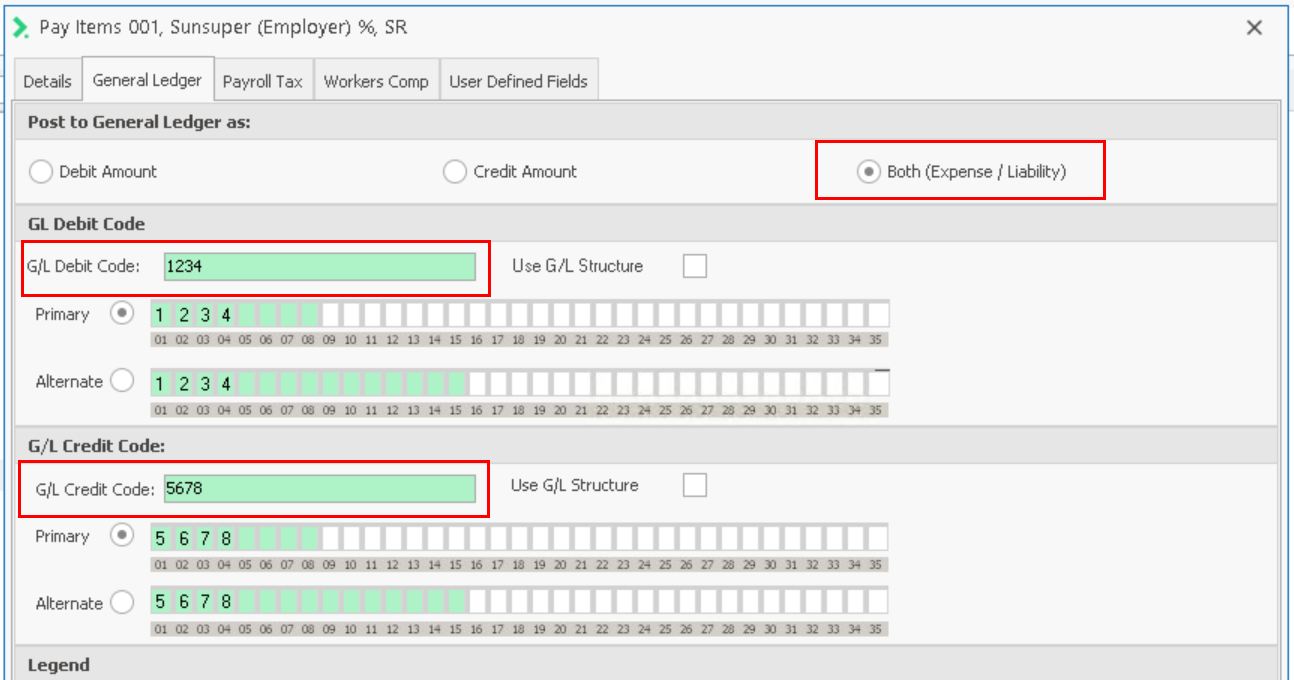
Payroll Tax: If the dollar value of the pay item is part of your payroll tax liability, select the Payroll Tax tab and tick the states to accrue for Payroll Tax. Payments which have been costed to a selected state can be collated in a state payroll tax liability, used to calculate the premium payable in state payroll tax for that state.
Workers Comp: This is for Workers compensation liability. Payments which have been costed to a department can be collated under workplace for the purposes of calculating workcover liability. Select the Workers Comp tab and tick the Workplaces for which the pay item will accrue Worker's Compensation.
Percentage Definition: For the selected Pay Item, the value to be paid by an employee is based on a percentage of the total value of the Pay Items that have Accrue Super ticked.
Restrictions: This allows you to define various rules around maximum threshold levels. For example, when an employee reaches a threshold value of $25,000 in a financial year.
Without Restrictions, this would mean that Super would continue to calculate.
With Restrictions you can define an action to occur. In this example you may want a Warning or Stop Message in the payrun so you can advise the employee and modify if required.
These are the available Restrictions:
- Restriction Type
- Hours/Units
- Amount
- Frequency (Per)
- Financial Year, Calendar Year
- Years of Service
- Rolling 12 months
- Payrun, Month or Quarter
- Action
- Display Payrun Warning message only
- Display Payrun Stop message only
- Truncate excess over threshold
- Transfer excess to substitute pay item
Note: Restriction rules are not available for Percentage based pay items, Equivalence Pay Items, or ‘Reserved’ pay items.
Other Additional Tabs
Where applicable, additional tabs will also be available if you have selected the Accrue Leave option (Leave Definition), or the Equivalence option (Equivalence Definition).
